1. When you enter the Insight response screen, you see the insight response of the individual respondent.
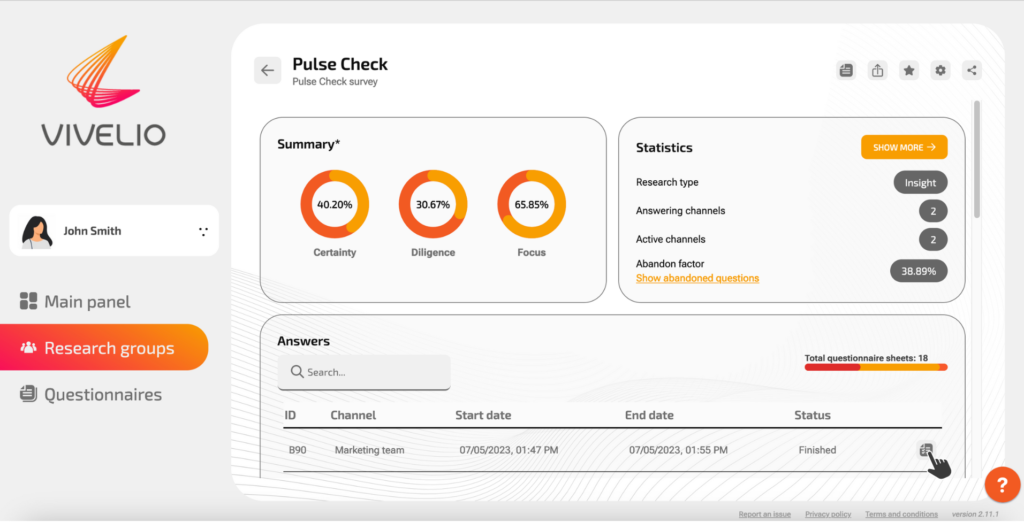
2. In the upper right corner, you can see the Survey metrics, where the following information is collected:
- Start time of the research
- Time when the research ended
- Answering mode, that is whether the survey is anonymous or individual
- Channel name
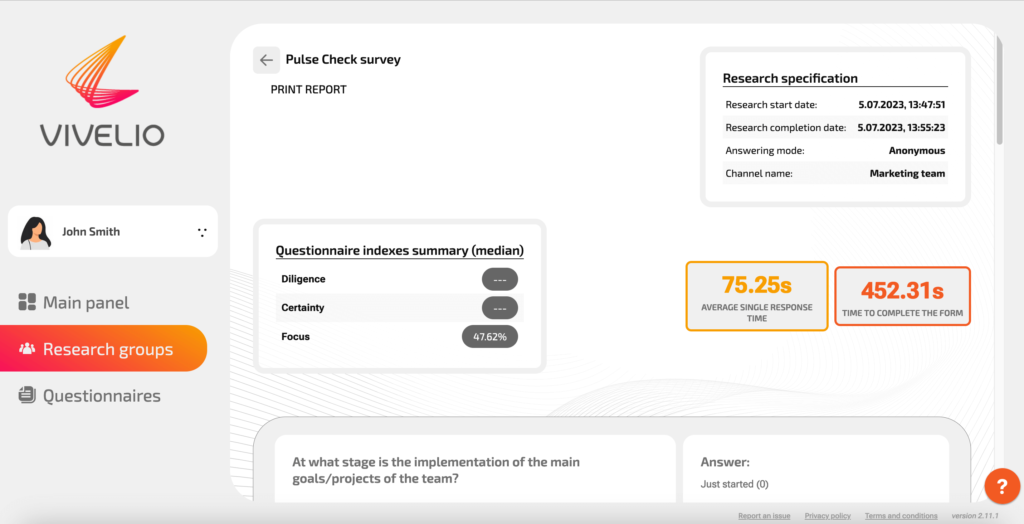
3. In the following section you can see the following information:
- Questionnaire Index summary – this is the median index for the entire survey
4. Form score, which is the score for those questions that were assigned a point value
- Average single response time
- Time to complete the form, that is the total time to complete the form
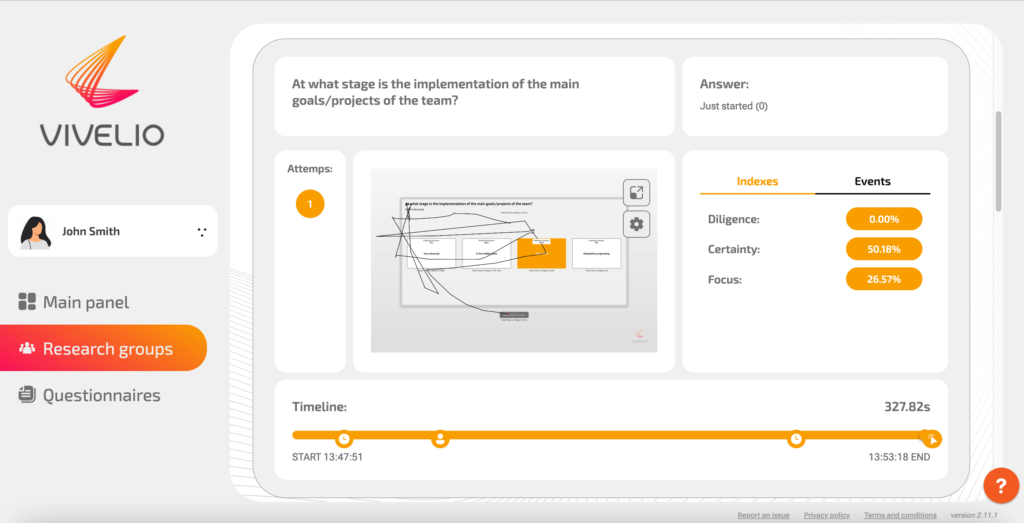
5. Below you can see each of the questions on the form, where you can see:
- the content of the question
- the answer given
- number of approaches to the answer
- indexes: conscientiousness, decisiveness, concentration
6. Next to the indexes you can see the events:
- Opening a question
- Giving an answer
- Underneath, you can see a timeline through which it is possible to visualize the movement of the mouse while answering a question.
7. On the screen of each answer you can also see the option to enlarge the screen and the option to enable or disable two additional parameters. These are:
- cursor path, which is a visualization of the respondent’s answering process.
- as well as time on the object, which determines how long the mouse cursor stays on the field of a given answer.
