Questionnaire editing panel
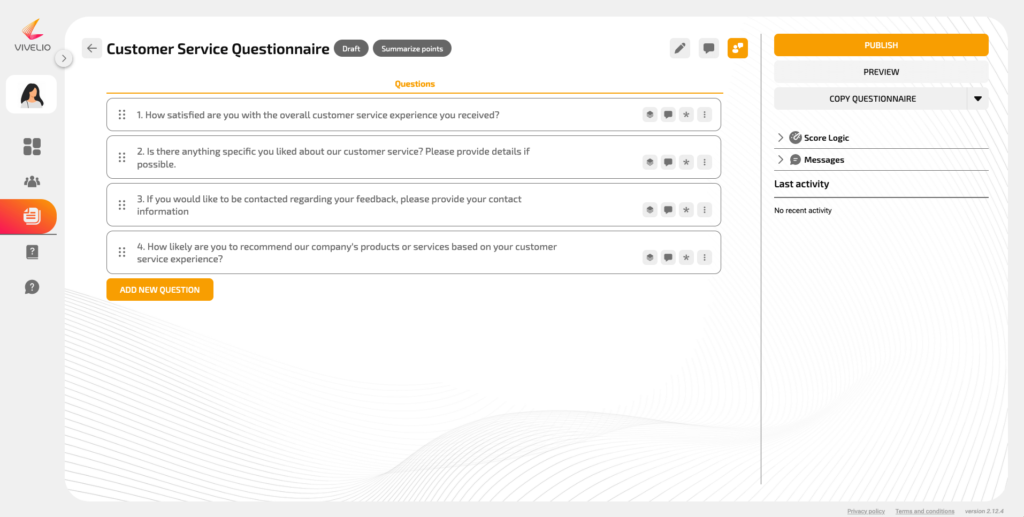
1. At the beginning, there is a view of the questionnaire editing panel. In the central part, we see the space for creating questions and sections. The process of creating questions is described in the instruction: „How to add a question in the Question window?” and „How to create questions in the Transition window?”
2. You can edit the name and description of the questionnaire at any time by clicking the „Edit Questionnaire” icon.
3. The „Comments” icon allows collaboration with other members of the organization. It allows other members of the organization to make comments on the questionnaire without affecting its content.
4. „Recent activity” icon – informs about the types of activity that occurred in the last 24 hours.
5. In the top right corner of the questionnaire editing panel, you can see three buttons:
- „Publish” is used to publish the completed questionnaire (Note: After publishing, you won’t be able to edit the questionnaire anymore).
- „Preview” allows you to check the questionnaire before publishing it (it allows for questionnaire editing).
- „Copy questionnaire” provides the option to copy the questionnaire or create a template based on the questionnaire you are editing. You can find a detailed description in the instructions: „How to create a copy of the questionnaire” and „How to create a new template based on an existing questionnaire.”
6. Below the buttons, there are three icons visible:
- The first one on the left is „Scoring Logic” – it allows you to assign the appropriate scores to answers. You can learn more about the possible options in the tutorial „How to set scoring for individual answers?”
- The next icon is „Messages” – this is where you can create or edit a welcome and farewell message that respondents will see when filling out the survey. You can learn more about this in the „Formatting messages field” tutorial.
- The „Comments” icon enables collaboration with other members of the organization. Thanks to this feature, other organization members can provide feedback on the questionnaire without altering its content.
