1. Click on the ,,Questionnaires” tab, visible in the side menu. You will see the , ,,All questionnaires” screen. Here you will see all the questionnaires you have created. To get to the questionnaire creation window, click the ,,Add” button, in the upper right corner of the screen. The ,,Create questionnaire” window will open.
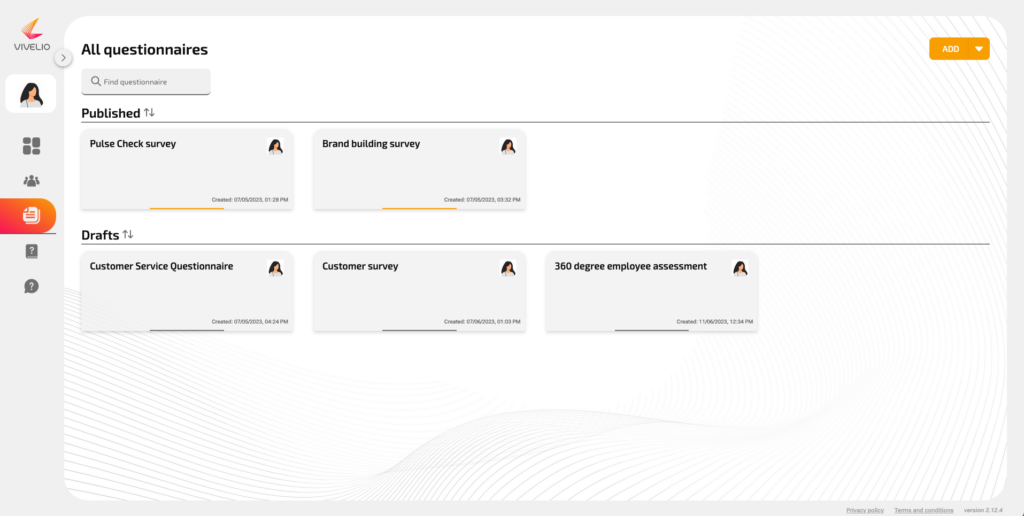
2. Another option to create a questionnaire is to click the ,,Create questionnaire” button visible on the right side of the main panel. The ,,Create questionnaire” window will open.
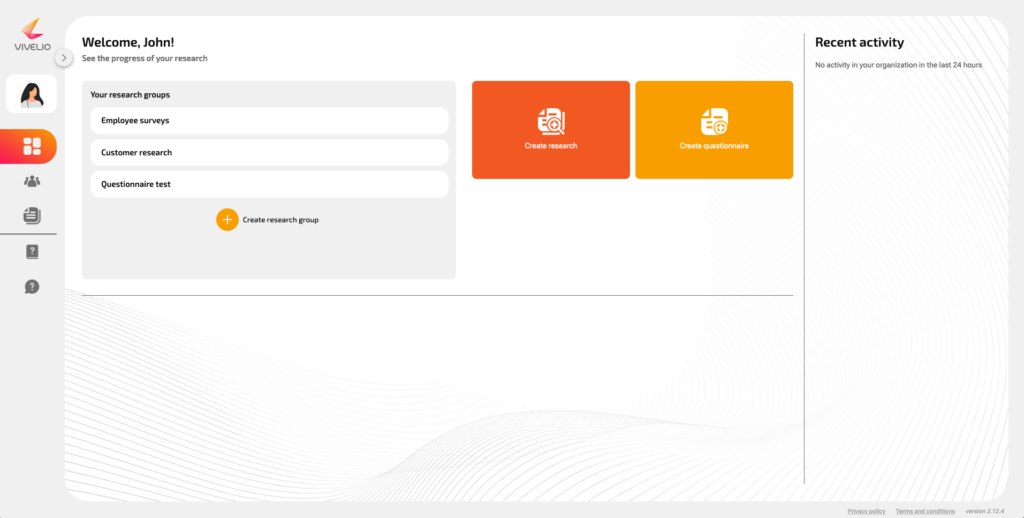
3. Enter the name of the questionnaire and its description.
4. After expanding the ,,Advanced Settings” option, additional fields will appear where you can enter:
- welcome message – a request to complete the questionnaire or a courtesy phrase,
- welcome page content – e.g. instructions for filling out the survey,
- finish message – a thank you for completing the survey,
- finish page content – additional information after completing the survey.
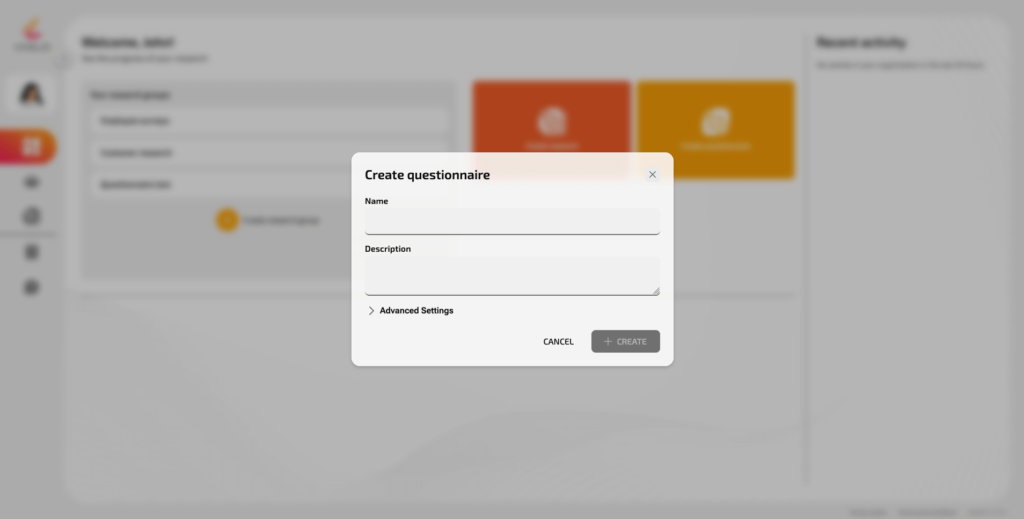
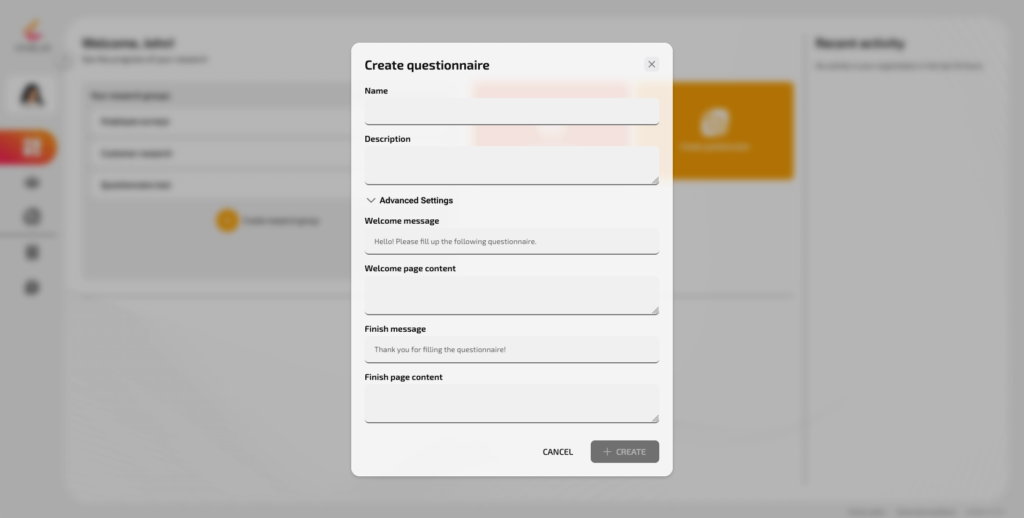
5. After creating the questionnaire, you will go to the questionnaire editing panel. The exact way of creating questions and available response options are presented in the instruction – ,,How to add a question in the Question window?”.
