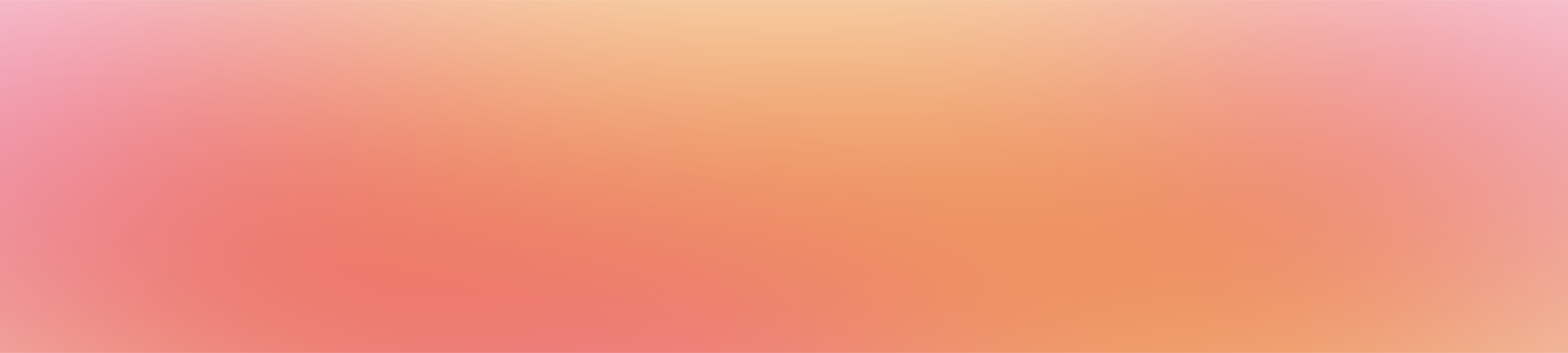FAQ
How do I sign up?
Fill in the contact form.
Will I get support if I have technical problems?
Yes, the Nivalit technical department is at your disposal for any questions. Submit a question via the contact form.
What devices and browsers are used during the survey?
In order to exploit the full potential of the Vivelio tool, we recommend carrying out surveys on a computer or laptop using a mouse.
Can I test a tool for free before I buy it?
Yes, it is possible to use the free Trail version, which has all the functionalities. The version is time-limited (14 days). Order the free Trial version.
How will I get the results of my survey?
The result of the conducted survey will be visible in the system and is also downloadable (in .xls and .csv format) for further use. The results can also be viewed on the mobile app.
Who will see the survey I have prepared?
Only people belonging to your organisation will see the survey you have prepared.
How to create a research group?
To create a research group, go to Research Groups, then select “Create a research group” and enter the desired name for the group.
How to create a research project?
To create a research project, go to Research Groups, then select “Create research project” and enter the desired name for the project.
What is the difference between a research group and a project?
A project is a “subfolder” within a research group. It can be created to facilitate work organization. Creating research groups is not mandatory.
Where can I see the overall statistics of the survey?
To view the statistics of the survey, go to the survey screen and select the “See more” option at the top of the screen.
How to create a question with a numerical value answer?
To create a question with a numerical value answer, in the questionnaire creation screen, select the “Add question” option, and then choose “number picker” in the “Answer type” field.
How to create a question with a descriptive value answer?
To create a question with a descriptive value answer, in the questionnaire creation screen, select the “Add question” option, and then choose “Metrics” in the “Answer type” field.
How to create a multiple-choice question?
To create a multiple-choice question, in the questionnaire creation screen, select the “Add question” option, and then choose “multiple choice” in the “Answer type” field.
How to create a question with a numerical value answer?
To create a question with a numerical value answer, in the questionnaire creation screen, select the “Add question” option, and then choose “number picker” in the “Answer type” field.
How to create a question with a descriptive value answer?
To create a question with a descriptive value answer, in the questionnaire creation screen, select the “Add question” option, and then choose “Metrics” in the “Answer type” field.
How to create a question with a scale answer?
To create a question with a scale answer, in the questionnaire creation screen, select the “Add question” option, and then choose “slider” in the “Answer type” field.
How to add the most frequently used survey to favorites?
To add a survey to favorites, click the ,,Mark as favorite” button (with star symbol) visible in the upper right corner of the survey screen.
How to add a new response channel?
To add a response channel, click the ,,Add Channel” option visible in the lower right corner of the survey screen. After enabling this option, select one of two options – the channel can be individual or anonymous.
What is the difference between Classic and Insight survey?
In a Classic survey, you will receive results presented in the form of statistics. In an Insight survey, in addition to statistics, you will also see behavioral indexes and track the decision path of the respondents.
How to create a multiple-choice question?
To create a multiple-choice question, in the questionnaire creation screen, select the “Add question” option, and then choose “multiple choice” in the “Answer type” field.
How to create a question with a numerical value answer?
To create a question with a numerical value answer, in the questionnaire creation screen, select the “Add question” option, and then choose “number picker” in the “Answer type” field.
How to create a question with a descriptive value answer?
To create a question with a descriptive value answer, in the questionnaire creation screen, select the “Add question” option, and then choose “Metrics” in the “Answer type” field.
How to create a question with a scale answer?
To create a question with a scale answer, in the questionnaire creation screen, select the “Add question” option, and then choose “slider” in the “Answer type” field.
How to create a multiple-choice question?
To create a multiple-choice question, in the questionnaire creation screen, select the “Add question” option, and then choose “multiple choice” in the “Answer type” field.
How to create a question with a numerical value answer?
To create a question with a numerical value answer, in the questionnaire creation screen, select the “Add question” option, and then choose “number picker” in the “Answer type” field.
How is the Classic survey different from the Insight survey?
-
When you choose the Classic survey, you will get results presented in the form of statistics. With an Insight survey, in addition to statistics, you will also see behavioral indexes and trace the respondent’s decision path.
What does the potential answer index mean?
-
This index determines the likelihood of the respondent giving a certain answer, even if it was not ultimately selected.
What indexes will I see?
For each Insight question, you will see the following indexes: conscientiousness, certainty, concentration and potential response.
What does the diligence index mean?
The diligence index verifies whether the user approached answering the question diligently, including reading the question and possible answers and dedicating time to it.
What does the certainty index mean?
The certainty index determines the level of certainty of the respondent regarding their answer and whether they changed their mind or hesitated.
What does the focus index mean?
It indicates whether the respondent displayed impatience or performed chaotic movements while filling out the questionnaire.
What does the potential answer index mean?
This index determines the likelihood of the respondent giving a certain answer, even if it was not ultimately selected.
How to add the most frequently used study to favorites?
To add a study to favorites, click the button , “Mark as favorite” (with star symbol) visible in the upper right corner of the study screen.
What is a research group?
A research group consists of users working with the same resources.
Who has access to the research group?
Every member of the research group has access to all the surveys created within the group.
How to create a new questionnaire?
To create a new questionnaire, select the “Add” option visible in the top right corner of the Questionnaires tab.
How to create a single-choice question?
To create a single-choice question, in the questionnaire creation screen, select the “Add question” option, and then choose “single choice” in the “Answer type” field.
How to create a multiple-choice question?
To create a multiple-choice question, in the questionnaire creation screen, select the “Add question” option, and then choose “multiple choice” in the “Answer type” field.
How to download a survey report?
To download a survey report, click on the second icon from the left at the top of the survey screen, then select the desired format for downloading the survey results.
In what formats can I download the results?
Test results can be downloaded in formats: CSV and XLSX.
What indexes will I see?
For each Insight question, you will see the following indexes: diligence, certainty, focus and potential response.
What does the diligence index mean?
The diligence index verifies whether the user has been conscientious in answering the question, i.e. whether he or she has read the question and possible answers and taken the time to do so.
What does the focus index mean?
It indicates whether the respondent displayed impatience or performed chaotic movements while filling out the questionnaire.
What does the certainty index mean?
The certainty index determines the level of certainty of the respondent regarding their answer and whether they changed their mind or hesitated.
What does the potential answer index mean?
-
This index determines the likelihood of the respondent giving a certain answer, even if it was not ultimately selected.
How to add a new response channel?
To add a response channel, click on the “Add Channel” option visible in the bottom right corner of the survey screen. After enabling this option, choose either an individual or anonymous channel.
How to download a survey report?
To download a survey report, click on the second icon from the left at the top of the survey screen, then select the desired format for downloading the survey results.
How can I view the statistics for the entire survey?
After selecting the “See more” option in the Statistics section, the aggregated results for the entire survey will be displayed by default. You can also analyze the results for individual response channels.
What indexes can I see in the Vivelio system?
For each Insight question, you can see indexes for diligence, certainty, focus, and potential answer.
What does the diligence index mean?
The diligence index verifies whether the user approached answering the question diligently, including reading the question and possible answers and dedicating time to it.
What does the certainty index mean?
The certainty index determines the level of certainty of the respondent regarding their answer and whether they changed their mind or hesitated.
What does the focus index mean?
It indicates whether the respondent displayed impatience or performed chaotic movements while filling out the questionnaire.
What does the potential answer index mean?
This index determines the likelihood of the respondent giving a certain answer, even if it was not ultimately selected.
Where can I find behavioral indexes for a specific answer?
The indexes are visible in the Insight View of each response, on the right side of the screen.
What indexes can I see in the Vivelio system?
For each Insight question, you can see indexes for diligence, certainty, focus, and potential answer.
How to create a single-choice question?
To create a single-choice question, in the questionnaire creation screen, select the “Add question” option, and then choose “single choice” in the “Answer type” field.
How to create a question with a numerical value answer?
To create a question with a numerical value answer, in the questionnaire creation screen, select the “Add question” option, and then choose “number picker” in the “Answer type” field.
How to create a question with a descriptive value answer?
To create a question with a descriptive value answer, in the questionnaire creation screen, select the “Add question” option, and then choose “Metrics” in the “Answer type” field.
How to see the statistics of the entire survey?
When you enter the , “See more” option visible in the Statistics section, the aggregate results for the entire survey show up as default. These results can also be analyzed for individual response channels.
Can I see statistics from individual response channels?
Yes, by clicking on the response channel whose responses you want to see, visible at the top of the screen, in the drop-down list.
In what formats can I download the results?
You can download survey results in formats: CSV and XLSX.
Can I print my survey results?
To print the survey results, click on the ,,Print Report” option visible at the top of the screen of the specific Insight response.
How to prepare an individual survey?
To create an individual survey, add a new Response Channel in the survey screen and select an individual channel type.
How to prepare an anonymous survey?
To create an individual survey, add a new Response Channel in the survey screen and select the anonymous channel type.
What indexes will I see in the Vivelio system?
For each Insight question, you will see the following indexes: diligence, certainty, focus and potential response.
Where can I find the behavioral indexes for a given answer?
The indexes are visible in the Insight view of each answer, on the right side of the screen.
Where will I see information about the number of completed surveys?
Information about the number of completed surveys can be found at the bottom of the ,,Summary” section, visible in the survey screen.
How to download the survey report?
To download the survey report, click on the second from the left icon, visible at the top of the survey screen, and then select the format in which you want to download the survey results.
In what formats can I download the results?
Survey results can be downloaded in formats: CSV and XLSX.
Can I print the test results?
To print the survey results, click on the ,,Print Report” option visible at the top of the screen for a specific Insight response.
How to create a question with a numerical value choice answer?
To create a question with a numerical value answer, in the questionnaire creation screen, select the “Add question” option, and then choose “number picker” in the “Answer type” field.
How to create a question with an answer in the form of a descriptive value choice?
To create a question with a descriptive value answer, in the questionnaire creation screen, select the “Add question” option, and then choose “Metrics” in the “Answer type” field.
Who can view the survey results?
Any member of the research group to which the survey belongs can view the results.
How to download the survey report?
To download the survey report, click the second icon from the left among the icons visible at the top of the survey screen.
What is the difference between the Classic survey and the Insight survey?
When you choose the Classic survey, you will get results presented in the form of statistics. With the Insight survey, in addition to statistics, you will also see behavioral indexes and trace the respondent’s decision path.
How can I create a section?
To create a section, select the ,,Add Section” option in the questionnaire creation screen.
What indexes can I see in the Vivelio system?
For each Insight question, you can see indexes for diligence, certainty, focus, and potential answer.
Where can I find behavioral indexes for a specific answer?
The indexes are visible in the Insight View of each response, on the right side of the screen.
How do I prepare an individual survey?
To create an individual survey, add a new Response Channel in the survey screen and select an individual channel type.
How to prepare an anonymous survey?
To create an individual survey, add a new Response Channel in the survey screen and select the anonymous channel type.
What is a research group?
A research group consists of users working with the same resources.
Who can create a research group?
Any user can create their own research group. In that case, they become the research group’s administrator and can add and remove members.
Who can access the research results?
Every member of the research group to which the survey belongs can access its results.
What indexes can I see in the Vivelio system?
For each Insight question, you can see indexes for diligence, certainty, focus, and potential answer.
Where can I find the behavioral indexes for a given answer?
he indexes are visible in the Depth view of each response, on the right side of the screen.
How do I add a new response channel?
To add a response channel, press the ,,Add Channel” option visible in the lower right corner of the survey screen. After enabling this option, select one of two options – the channel can be individual or anonymous.
How to know which channels are active?
Active response channels are those with an orange switch visible in the Sharing Menu. Each newly created channel is active by default. You can deactivate a channel at any time by flipping the switch.
How to create a question with a descriptive value answer?
To create a question with a descriptive value answer, in the questionnaire creation screen, select the “Add question” option, and then choose “Metrics” in the “Answer type” field.
How to create a multiple-choice question?
To create a multiple-choice question, in the questionnaire creation screen, select the “Add question” option, and then choose “multiple choice” in the “Answer type” field.
Where will I see the aggregate statistics of the survey?
To see the statistics of the survey, go to the survey screen, then select the ,,See more” option, visible at the top of the screen.
In what formats can I download the results?
You can download survey results in formats: CSV and XLSX.
What is the difference between Classic and Insight survey?
In a Classic survey, you will receive results presented in the form of statistics. In an Insight survey, in addition to statistics, you will also see behavioral indexes and track the decision path of the respondents.
How to create a question section when creating a questionnaire?
To create a section, select the ,,Add Section” option in the questionnaire creation screen.
How to create a multiple-choice question?
To create a multiple-choice question, in the questionnaire creation screen, select the “Add question” option, and then choose “multiple choice” in the “Answer type” field.
How to create a question with a numerical value answer?
To create a question with a numerical value answer, in the questionnaire creation screen, select the “Add question” option, and then choose “number picker” in the “Answer type” field.
How to create a question with a text answer?
To create a question with a text answer, in the questionnaire creation screen, select the “Add question” option, and then choose “short text” in the “Answer type” field.
Where will I see the aggregate statistics of the survey?
To see the survey statistics, select “See more” in the survey screen.